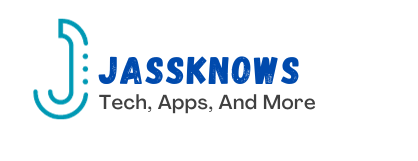Do you like PlayStation 2 games? Do you want to play them on the go?
With EmuDeck, you can play your favorite PS2 games on Valve’s handheld PC, the Steam Deck.
Follow this guide to learn how to set up and run classic PS2 games on your portable device using EmuDeck.
We’ll take you through each step, from downloading the installer to loading your ROMs and BIOS files.
Get ready to enjoy nostalgic gaming wherever you are!
Gadgets Needed to Install EmuDeck on the Steam Deck

To install EmuDeck on the Steam Deck for PS2 games, users will need a USB stick.
They can use it for transferring BIOS files and ISO game ROMs. EmuDeck helps optimize setups.
Users can install the PS2 emulator, PCSX2, to enable PS2 game emulation. Once installed, they can update the emulator’s configuration.
This makes it easy to play their favorite PS2 titles. For multi-disc games, users can use hotkeys for navigation.
EmuDeck also provides troubleshooting tips for any gameplay issues that may arise.
The platform offers a comprehensive tutorial for setting up and playing PS2 games on the Steam Deck.
It’s considered the ultimate gaming tool for PlayStation 2 emulation. Users can even install homebrew games.
They can enjoy a wide variety of PlayStation 2 titles on Valve’s handheld PC, the Steam Deck.
Following the emulation guide allows users to experience full setup and emulation of PS2 games on the Steam Deck OLED.
This creates a better way to play classic games on a modern device.
How to Install EmuDeck on the Steam Deck for PS2 Games
To set up EmuDeck on the Steam Deck for playing PS2 games, users will need a USB stick. This USB stick is for loading their BIOS files and ISO game ROMs onto the device. Managing these files is efficient. Users can copy BIOS files to the local bios folder and move ROMs to the specific PS2 folder in the Emulation directory.
Once the installation is complete, users can update the emulator’s configuration using EmuDeck’s Steam ROM Manager. This tool allows for optimizing the emulation settings and troubleshooting if needed. It provides a convenient way to play PS2 games on the Steam Deck by parsing and adding entries to the library.
With a full setup and ultimate gaming experience, EmuDeck on the Steam Deck offers a better way to enjoy PlayStation 2 titles on Valve’s handheld PC.
How to Manage Bios and ROM Files on EmuDeck
Bios Files
EmuDeck needs Bios files for the PS2 emulator to work on the Steam Deck. These files hold important system data. Without them, the emulator can’t run PS2 games.
To handle Bios and ROM files on EmuDeck, follow these steps:
- Install EmuDeck.
- Transfer Bios files and game ROMs to the Steam Deck using a USB stick.
- Copy BIOS files to the local bios folder in the Emulation directory.
- Place game ROMs in the specific PS2 folder.
- After transferring the files, use the Steam ROM Manager tool to update the emulator’s settings.
- Choose the PS2 games you want to play on the Steam Deck.
Follow these steps and enjoy playing PS2 games on Valve’s handheld PC with ease.
Adding PS2 Games to the Steam Library
Fixing Missing Artwork
To fix missing artwork for PS2 games on EmuDeck, follow these simple steps:
Identify games with missing artwork in your EmuDeck library using EmulationStationDE on EmuDeck.
Search online for high-quality cover images or create custom artwork for the games.
Resize and adjust the artwork using an image editing software to fit standard game cover dimensions.
Save the custom artwork with the corresponding game titles in EmuDeck’s designated folder.
Refresh the game library or restart EmuDeck to view the updated artwork alongside the PS2 game titles on Steam Deck.
This manual method lets you personalize your gaming experience and improve the visual appeal of your EmuDeck library.
Importing Missing Artwork
To import missing artwork for PS2 games on EmuDeck, users can follow a few simple steps:
Ensure that the PS2 game ROMs and associated BIOS files are correctly loaded onto the Steam Deck.
Install EmuDeck and set it up in Easy Mode.
Navigate to the Emulation folder in the File Explorer to locate the roms and bios folders.
Copy any missing BIOS files to the local bios folder.
Place the ROMs in the specific PS2 folder to manage missing artwork.
Launch the Steam ROM Manager in the Tools & Stuff section.
Select ‘Parsers’ to control which emulated consoles are displayed in the main SteamOS interface.
By following these steps, users can ensure that artwork for PS2 titles is properly recognized and displayed within the Steam Library on the Steam Deck.
Saving Game Progress
Players can easily save their game progress on the Steam Deck using EmuDeck.
Here’s how:
- Set up the PS2 emulator, PCSX2, and required BIOS files.
- Transfer ISO game ROMs to the designated PS2 folder in the Emulation directory.
- Launch the Steam ROM Manager in EmuDeck to update the emulator’s configuration.
- Follow this setup guide to play multi-disc games smoothly and use hotkeys for better gameplay.
- Troubleshoot any installation issues to ensure a seamless gaming experience.
Now, enjoy playing your favorite PlayStation 2 titles on the go with the Steam Deck.
Enhancing Visual Quality
To improve game visuals on EmuDeck while playing PS2 games on the Steam Deck using PCSX2QT, follow these steps:
- Optimize the visual experience during gameplay.
- Manage bios and ROM files by transferring them from a USB stick to the relevant folders.
- Update the emulator’s configuration for enhanced visual quality.
- Optimize settings for multi-disc games.
- Use hotkeys for smoother gameplay.
- Troubleshoot any issues that may occur.
By using a detailed guide for setting up EmuDeck and playing PS2 games, users can enjoy the best visual experience with their favorite PlayStation 2 titles on the Steam Deck.