Introduction
Are you ready to immerse yourself in the enchanting world of Hogwarts Legacy on your Steam Deck? With the power of Valve’s handheld device, you can now experience the magic of this highly anticipated game wherever you go. In this comprehensive guide, we will explore the best Hogwarts Legacy Steam Deck Settings and optimizations to ensure smooth gameplay and maximize your enjoyment. Whether you’re a casual gamer or a dedicated Hogwarts enthusiast, these settings will help you unlock the full potential of Hogwarts Legacy on your Steam Deck.
Understanding the Steam Deck’s Capabilities
Checking System Requirements and Available Space
Recommended Graphics Hogwarts Legacy Steam Deck Settings
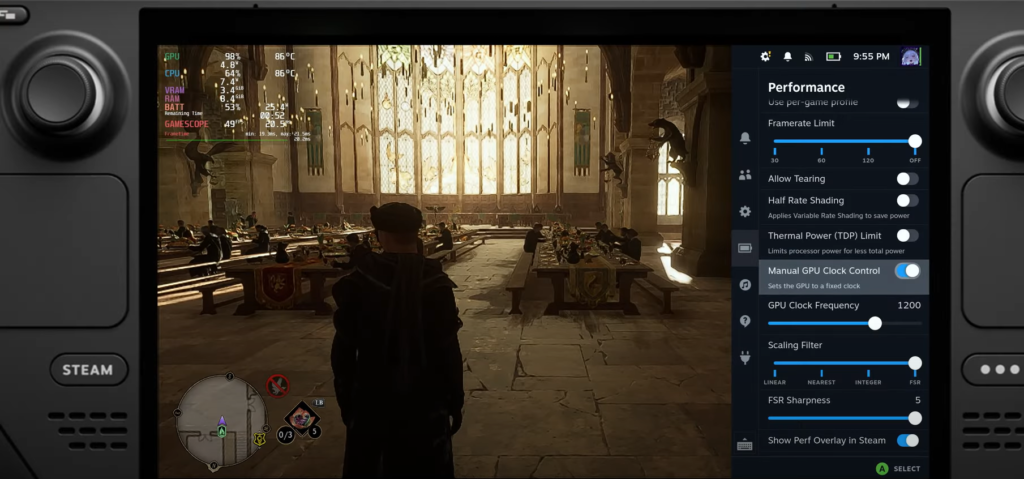
To achieve smooth gameplay and reasonable framerates on your Steam Deck, we recommend the following Hogwarts Legacy Steam Deck Settings:
1. Graphics Preset: Low Choose the low preset option in-game for optimal performance on the Steam Deck.
2. FPS Limit: 30 Setting an FPS limit of 30 is advised, at least until any performance issues are resolved. Recent updates have improved performance, so feel free to experiment with higher FPS limits if desired.
3. Resolution: 720p We recommend setting the game resolution to 720p for a balance between visual quality and performance. However, the native resolution is also passable if you prefer a sharper image.
4. AMD FSR 2: Enabled Take advantage of the Steam Deck’s performance options and enable AMD FSR 2 for improved image quality and smoother gameplay.
5. Ray Tracing: Disabled Since the Steam Deck’s hardware may struggle with ray tracing, it’s best to disable this feature for optimal performance.
Boosting FPS in Hogwarts Legacy
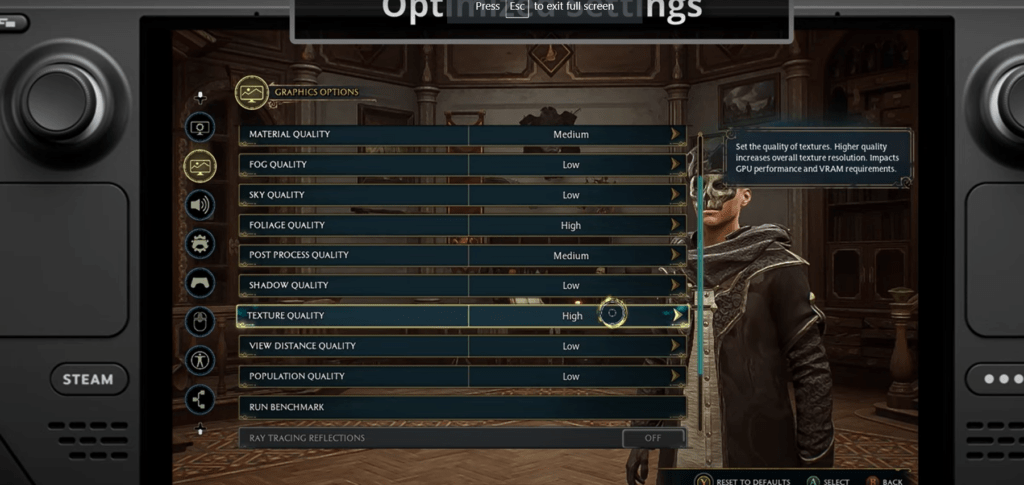
To further enhance your gaming experience on the Steam Deck, here are some tips to boost your FPS in Hogwarts Legacy:
1. Framerate Lock and VSync If you experience frame drops or screen tearing, consider capping your FPS at 60 or lower and enabling VSync. This will ensure smoother gameplay and prevent stuttering. Since the Steam Deck’s screen has a refresh rate of 60Hz, capping FPS is especially important when playing at the native resolution of 1280 x 800.
2. Graphics Settings Optimization To maximize FPS, adjust all graphics settings to their lowest possible values. Hogwarts Legacy offers a wide range of options, allowing you to customize the game’s visuals while prioritizing performance. Experiment with different settings until you find the perfect balance.
3. Utilizing AMD FSR 2 To fully leverage the benefits of AMD FSR 2, lower the resolution below native and ensure that you are in fullscreen mode. This will optimize the performance of your Steam Deck and deliver a smoother gaming experience.
Is the Steam Deck Capable of Running Hogwarts Legacy?
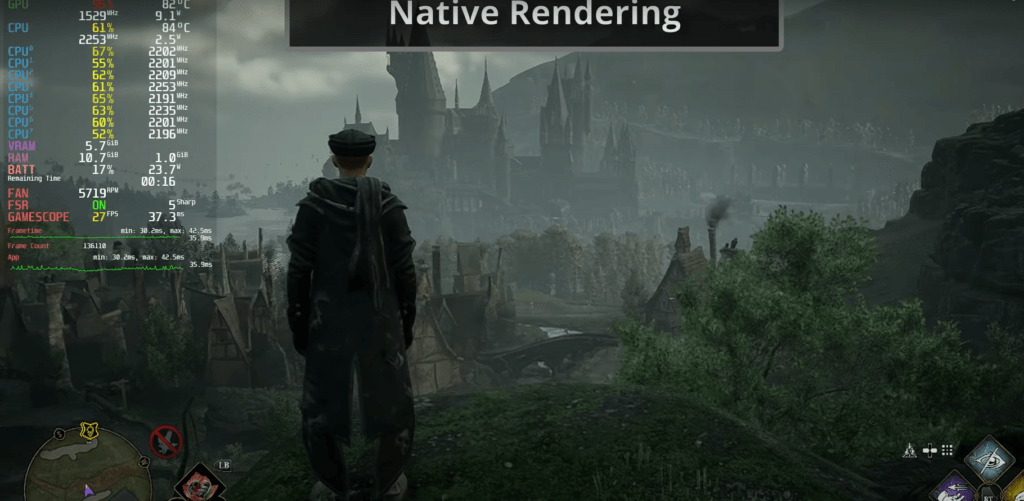
Given that Hogwarts Legacy faced some performance issues on PC upon release, it’s natural to wonder how well it runs on the Steam Deck. As a handheld computer running on the Steam platform, the Steam Deck is not exempt from potential problems. However, considering the recent updates and optimizations, the Steam Deck is more than capable of running Hogwarts Legacy. By adjusting the graphics settings and following the recommended optimizations, you can enjoy this magical adventure on the go.
Conclusion
With the right graphics settings and optimizations, Hogwarts Legacy Steam Deck settings becomes a truly captivating experience. By adjusting the Hogwarts Legacy Steam Deck settings preset, FPS limit, resolution, and enabling AMD FSR 2, you can strike a balance between visual quality and performance. Additionally, optimizing your FPS, tweaking Hogwarts Legacy Steam Deck settings, and utilizing AMD FSR 2 will further enhance your gameplay. The Steam Deck’s portability combined with the magical world of Hogwarts Legacy creates an unparalleled gaming experience. So, grab your Hogwarts Legacy Steam Deck settings, unleash your inner wizard, and embark on an unforgettable journey through Hogwarts and beyond.
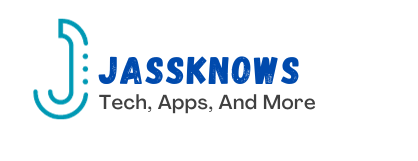
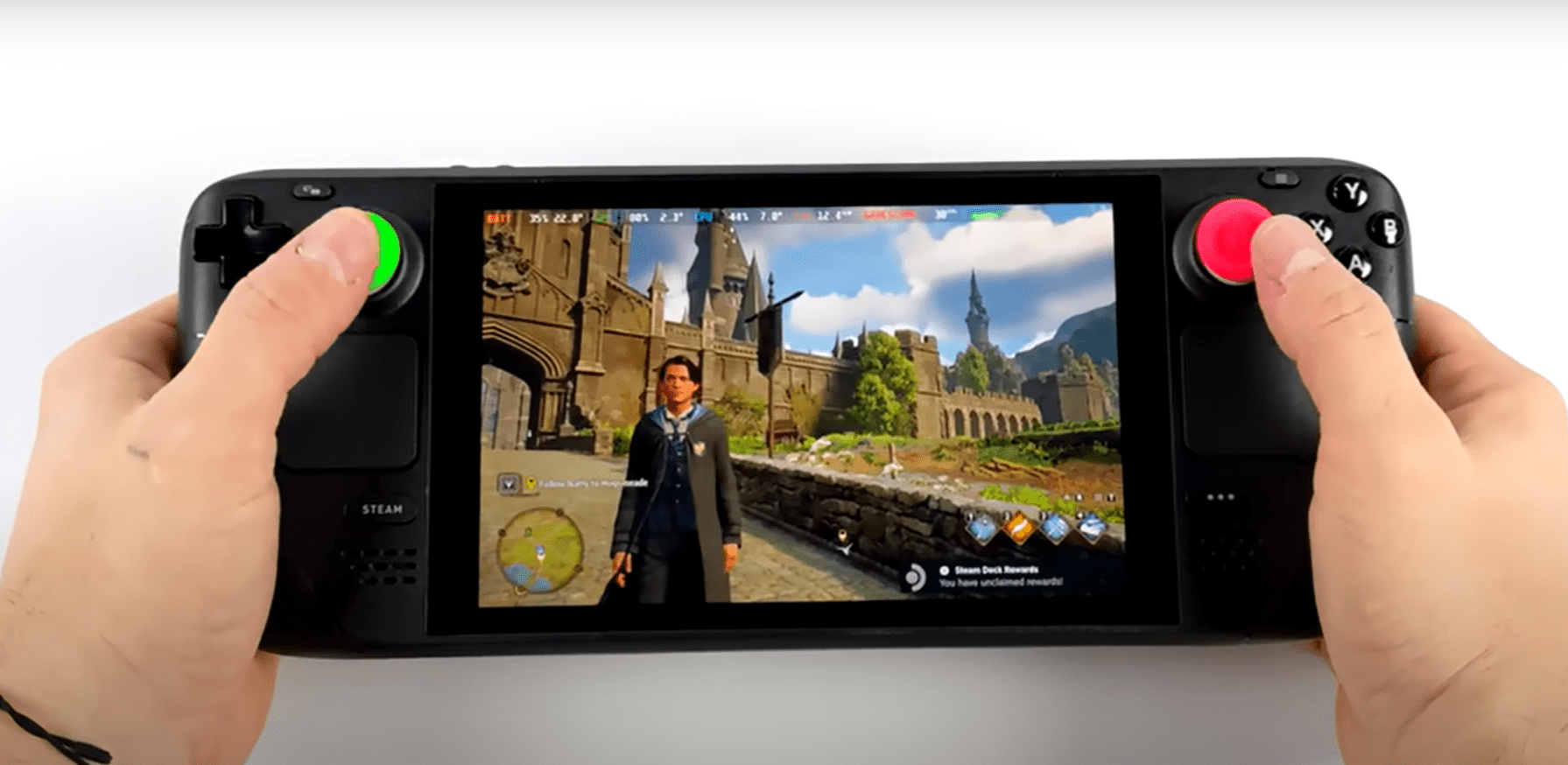


[…] Also Read: Hogwarts Legacy Steam Deck Settings: Unlocking the Magic on the Go […]