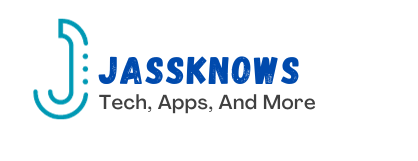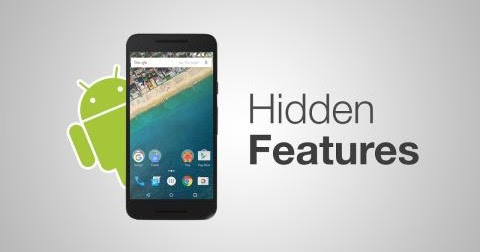For all us Android users there are still many features in our smartphones that we’re obvilious of or don’t use enough. Here are the 6 lesser known uses of android smartphones. This article lists 5 features that might be useful for the common user. The access to developer options is not discussed here. Developer options open a whole new range of settings for the user. You can change things like the maximum number of connected Bluetooth devices at once, or modify the background processes limit so your phone doesn’t take on too much at once. But it can also mess up the phone’s settings if you don’t know what you’re doing.
Restricting Background Data
This is a great way to extend your phone’s battery life and save your phone’s data.
Apps are constantly refreshing and looking for a wi-fi connection in the background. Disabling background data is a great way to make your phone last longer. But it will also stop you from receiving notifications from those apps unless you open those apps.
1. Open Settings and tap Mobile Network, then data usage.
2. Tap Data saving, then toggle Data saving on.
3. To make exceptions for certain apps, tap Unrestricted apps and toggle on any apps to exempt them.
Notification History
You can recap every notification you’ve received in the past 24 hours.
1. Open Settings, tap Notifications, then tap More settings.
2. Tap Notification history and then toggle it on. Next time you get a notification it will appear there for 24 hours.
QR Code to Share Wi-Fi Password
Sharing your personal wi-fi password can be tricky. With the upper case and lower case letters, special symbols and sloppy memory, the better alternative is creating a QR code to share your wi-fi password. Your phone should be connected to the network for this.
1. Open the Wi-Fi menu and tap the gear next to the network.
2. Tap QR code or Share.
Translate Text
It can be difficult reading a language that you don’t know while travelling, working with international clients, learning a new language, etc. Luckily Google has us sorted when it comes to translating the written word.
1. On Chrome, tap the camera icon next to the search bar. This will open up Google Lens (or you can use the Google Lens app)
2. At the bottom of the screen, tap translate and then point your camera at the text and take a picture.
Google Lens is also great to search anything with the help of its image.
Live Transcribe
This is an accessibility feature for those who are deaf or hard of hearing. This feature is also useful for making notes and keeping a record of conversations. You can even add a shortcut to the screen for quick use in any situation.
1. Open Settings and tap Accessibility, then tap Live Transcribe.
2. Tap Open Live Transcribe to use the system once or toggle on Live Transcribe shortcut to on if you intend to use it regularly.
App Pinning
If you often share your phone with friends or family to show them something on your phone, and suddenly they’re scrolling and accessing what-not on your phone, then never again. App pinning is your savior. With app pinning, you’ll be able to lock someone into the app of your choice when you pass them the phone. To end app pinning simply swipe up and enter your pin.
1. Open the Settings app and tap Security & privacy, then tap More security settings.
2. Select App pinning and toggle App pinning to on.
3. To pin an app, open your current apps, tap the icon above the app then select pin.
Worth Mentioning
- Deleting cookies from Chrome history-
- Split screen- makes multitasking between two apps easier
- One-handed mode- when you’re super busy between the physical and virtual worlds
- Smart lock- when unlocking phone repeatedly becomes annoying when you’re working in a safe space.
- Medical information for first responders- anyone who finds you can see via the emergency call page any vital information such as blood type or allergies that you need to share.
Some of these features might not be available in your phone, depending on the Android version in your smartphone.