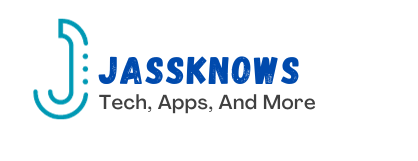Introduction:
Over time, as you use your Apple phone for various tasks, applications running in the background can consume valuable system resources, potentially slowing down your device. To address this, clearing the Random Access Memory (RAM) on your iPhone can be a useful practice to optimize performance. In this guide, we’ll explore simple steps to clear RAM on your Apple phone and ensure a smoother and more responsive user experience.
Understanding RAM and Its Importance:
RAM is a crucial component in your iPhone’s architecture, responsible for temporarily storing data that is actively in use. This includes the applications you have open, background processes, and other system-related tasks. Clearing RAM on iPhone allows you to free up memory and ensure that your device operates efficiently.
Step 1: Access the App Switcher:
To begin, access the App Switcher by double-pressing the home button (for iPhones with a home button) or swiping up from the bottom of the screen (for iPhones without a home button). This action will display a carousel of your recently used apps.
Step 2: Enter ‘Jiggle’ Mode:
Now, press and hold the power button until the “slide to power off” slider appears. Release the power button, then press and hold the home button (for iPhones with a home button) or the volume down button (for iPhones without a home button). This will prompt the screen to briefly flash, indicating that you’ve entered ‘jiggle’ mode.
Step 3: Clearing RAM:
In ‘jiggle’ mode, the key is to tap and hold an app icon until the red minus (-) icon appears in the corner. Instead of closing individual apps, navigate to the home screen by tapping anywhere on the screen that doesn’t have an app icon. This action effectively clears the RAM and refreshes the device.
Step 4: Verify the Cleared RAM:
To verify that you’ve successfully cleared the RAM, reopen the App Switcher. You should notice that all app cards have been removed, indicating a fresh start for your device’s memory.
Additional Tips:
Regularly restart your iPhone: Powering off and restarting your device can also help in clearing accumulated background processes and optimizing performance.
Keep apps updated: Ensuring that your apps are updated to the latest versions can improve compatibility and performance.
Monitor storage space: Maintain sufficient storage space on your iPhone by regularly deleting unnecessary files and applications.
Conclusion:
Clearing RAM on your Apple phone is a simple yet effective way to optimize its performance and responsiveness. By incorporating these steps into your routine, you can ensure that your iPhone operates at its best, providing a seamless and enjoyable user experience. Remember to stay mindful of your device’s storage and app updates to further enhance its overall efficiency.