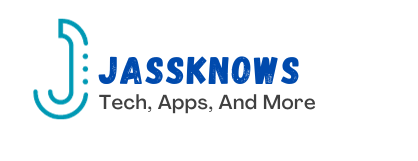Introduction:
Samsung mobile devices, known for their powerful features and cutting-edge technology, can occasionally benefit from a RAM refresh to maintain optimal performance. Clearing RAM on your Samsung mobile is a straightforward process that can enhance the device’s responsiveness and multitasking capabilities. In this guide, we’ll walk you through the steps to efficiently clear RAM on your Samsung mobile for an improved user experience.
Understanding RAM and Its Role:
Random Access Memory (RAM) is a crucial component in your Samsung mobile, responsible for temporarily storing data actively in use. As you run applications and multitask, RAM becomes filled with various processes, potentially impacting performance. Clearing RAM allows you to free up memory and ensure smoother operation.
- Step 1: Open Recent Apps Menu:
Access the Recent Apps menu on your Samsung mobile. This can typically be done by tapping the square or recent apps button, usually located on the bottom navigation bar or through a gesture, depending on your device model.
- Step 2: Navigate to RAM Management:
Within the Recent Apps menu, look for an option related to RAM management. On Samsung devices, this may be labeled as “RAM” or “Memory.” Tap on this option to proceed to the RAM management screen.
- Step 3: Clearing RAM:
In the RAM management interface, you should find an option to clear or optimize RAM. Select this option to initiate the process. Your Samsung mobile will then close unnecessary background processes and free up memory.
- Step 4: Utilize Device Maintenance:
Samsung devices often come equipped with a Device Maintenance or Device Care feature. Access this feature through your device’s settings and look for options related to performance or RAM. Follow the prompts to optimize your device’s performance.
- Step 5: Restart Your Samsung Mobile:
A simple yet effective way to clear RAM is to restart your Samsung mobile. This action closes all background processes and provides a fresh start for your device’s memory.
Additional Tips:
- Update Software: Ensure your Samsung mobile is running the latest software updates. These updates often include optimizations and improvements that can positively impact performance.
- Manage Background Apps: Manually close unnecessary apps running in the background by accessing the App Switcher and swiping away apps you’re not actively using.
- Adjust Animation Settings: Reducing or turning off animation settings in developer options can contribute to a snappier user experience.
Conclusion:
Clearing RAM on your Samsung mobile is a simple yet effective method to maintain optimal performance. By incorporating these steps into your routine and utilizing built-in features like RAM management and Device Maintenance, you can ensure that your Samsung mobile operates at its best, providing a responsive and efficient user experience. Stay proactive in managing your device’s performance to enjoy the full capabilities of your Samsung mobile.